Description
Computer aided Learning enhances the teaching & learning Process,Leading to strong engagements of the schools academics designed by the expert faculty of India.Computer aided Learning Program includes IT.Programming & Coding for grade 4 to 10 where students will Learn Tips & Tricks with in depth knowledge of Languages like Scratch , HTML ,C,C..,C++,Java , Java Script & Python.
The Live learning program (LLP) at Colscol students will have an open source of general languages like IT. Programming & functional languages like Coding.
- LLP Program: Learners learn or interact expert faculty around the nation
- Test Practice: CTS | CWT | CPT
- Report Analysis: View your performance and score compared against highest and average and instantly
- Question Bank : Exhaustive question levels to boost your preparation
- Regular interactive Live Interactive Classes.
- Session will be covered for 40 minutes which is further divided into online daily discussion of next 15 mins.
- Theoretical and conceptual E-learning of 30 minutes, this improves general understanding of the student.
- Competitive Exam provide upto 3 lectures a week subject-wise. Else 2 lectures in a week.
- Study Batch : Individual Study | Group Study
- Test Practice Bank includes Model Test Series , Previous Paper, Tricky Tips
- CTS (Colscol Test Series) Its an Subject-wise Test Program in the based on Competitive exam pattern.
- CWT (Colscol Weekly Test )
- CPT (Colscol Periodic Test )
Sample Content
- Input Output Devices
1.1 Computer System
1.2 Input Devices
1.3 Output Devices
1.4 Central Processing Unit - Memory And Storage
2.1 Bits and Byte
2.2 Internal Memory
2.3 External Memory
2.4 Storage Devices - Working With Windows
3.1 Features of Windows 7
3.2 The Taskbar
3.3 Using Desktop
3.4 Icons
3.5 Use of Shortcut Menu - Tux Paint
4.1 Shapes Tool
4.2 Eraser Tool
4.3 New Tool
4.4 Drip Magic
4.5 Edges Effect
4.6 Foam Effect
4.7 Grass Effect
4.8 Rainbow and Real Rainbow Effect
4.9 Noise Effect
4.10 Smudge Effect
4.11 Wave Effect
4.12 Wavelets Effect - Logo Commands
5.1 How to start Logo
5.2 Recalling Elementry Logo Commands
5.3 The Print commands
5.4 Calculation In Logo
5.5 Print Command With Mathematical Functions
5.6 Print with Logical Operators - Writing Procedures
6.1 Defining a Procedure using the Input Box
6.2 Editing the Procedure using the Editor Window
6.3 Save your Work in MSW Logo
6.4 Loading a Procedure
6.5 Erasing a Procedure
6.6 Repeat Command
6.7 Drawing Circles With Repeat
6.8 Using Procedure
6.9 Filling Colour in a Circle - Algorithm and Flowcharts
7.1 Algorithm
7.2 Introduction of Flowcharts
7.3 Simple Flowcharts - The Internet -An Introduction
8.1 Uses of the Internet
8.2 Basic Terminology
8.3 Opening a web Page
8.4 Responsibilites of a Good Digital Citizen - NCO
- IT Terms
- Introduction to Coding/Programming Language
1.1 Definition
1.2 Evolution
1.3 Applications of Coding language - HTML
2.1 What is HTML
2.2 Where is HTML used
2.3 History of HTML
2.4 Creating a HTML DOC
2.5 Tags Elements and attributes
2.6 Rules of writing HTML code
2.7 HTML5 Document structure
2.8 Write a HTML site - Desigining and formatting a web page
3.1 Common HTML container elements
3.2 Font style tags
3.3 Attributes of body element
3.4 empty elements - Introduction to scratch programming
4.1 Starting scratch
4.2 Main components of scratch
4.3 Creating a new sprite using paint editor
4.4 Saving sprite
4.5 Moving a sprite
4.6 Drawin colorful circle
4.7 Making a duplicate copy of sprite
4.8 Saving a scratch project
4.9 Opening a saved project
4.10 Variables in scratch - CSS
- Evolution of computers
1.1 History of computer
1.2 Calculating Devices
1.3 Early IT Inventors
1.4 ENIAC
1.5 UNIVAC 1
1.6 Generations of Computers - Managing Files and Folders
2.1 Windows Explorer
2.2 Files and Folders
2.3 Creating a File
2.4 Creating and Opening a Folder
2.5 Moving or Copying a file /Folder From One Drive to Another
2.6 Moving or Copying a file /Folder between Storage Devices
2.7 Deleating a file/Folder
2.8 Restoring a file/folder - Word Processer -An Introduction
3.1 Starting Microsoft Word 2010
3.2 Components of Microsoft Word 2010
3.3 Creating a New Document
3.4 Entering Text in a Document
3.5 Selecting Text in a Document
3.6 Adding New Text
3.7 Moving The Text
3.8 Copying The Text
3.9 Saving a Document
3.10 Printing a Document
3.11 Opening a Document
3.12 Closing a Document
3.13 Exiting a Word - Formatting a Document
4.1 Changing the Font type
4.2 Applying Bold Itelic & Underline Effects
4.3 Changing Text Alignment
4.4 Changing Text Color
4.5 Changing the Case
4.6 Changing Line Spacing
4.7 Changing Paragraph Spacing
4.8 Creating Bulleted or Numbered List
4.9 Previewing and printing a Document - Advanced Features of Word Processor
5.1 Format Painter
5.2 Applying Superscript and Subscript
5.3 Applying Shadow Effects
5.4 Applying Header and Footer
5.5 Inserting Columns and Column Break
5.6 Inserting page Break
5.7 Inserting Line Break
5.8 Setting Margins
5.9 Setting Page Orientation
5.10 Setting Paper Size
5.11 Working With Tabs
5.12 Indenting Text
5.13 Finding the Text
5.14 Replacing the Text
5.15 Working with shapes
5.16 Inserting Wordart
5.17 Inserting Clipart
5.18 Applying Borders and Shading - Word Processor -Tabular Presentation and Mail Merge
6.1 Creating a table
6.2 Entering Data
6.3 Modifying a Table
6.4 Formatting a Table
6.5 Changing Column Width
6.6 Splitting Cells
6.7 Merging Cells
6.8 Applying Borders and Shading
6.9 Calculations in a Table
6.10 Mail Merge
6.11 Creating a Mail Merge Document
6.12 Creating Recipients List
6.13 Inserting Merge Fields
6.14 Viewing the Merged Data
6.15 Printing the letters - Browsing Internet
7.1 What is a Network?
7.2 What is the internet?
7.3 Search Engine
7.4 Basic Requirements for an Internet Connection
7.5 Web Browser and its Parts
- Introduction to Coding/Programming Language
1.1 Definition
1.2 Evolution
1.3 Applications of Coding language - HTML
2.1 What is HTML?
2.2 Where is HTML used?
2.3 History of HTML
2.4 Creating a HTML DOC
2.5 Tags Elements and attributes
2.6 Rules of writing HTML code
2.7 HTML5 Document structure
2.8 Write a html site - Designing and formatting a web page
3.1 Common HTML container elements
3.2 Font style tags
3.3 Attributes of body element
3.4 Empty elements - Introduction to scratch programming
4.1 Starting scratch
4.2 Main components of scratch
4.3 Creating a new sprite using paint editor
4.4 Saving sprite
4.5 Moving a sprite
4.6 Drawin colorful circle
4.7 Making a duplicate copy of sprite
4.8 Saving a scratch project
4.9 Opening a saved project
4.10 Variables in scratch - CSS
- Categories of computers & Computer languages
1.1 Types of Computers
1.2 Computer Languages
1.3 Languages Processors - More on Windows 7
2.1 Windows Media Player
2.2 Exploring Pictures Folders
2.3 Additional Features of Windows 7 - Microsoft Powerpoint 2010
3.1 starting Microsoft Powerpoint
3.2 Creating a New Presentation
3.3 Built In Templates
3.4 Viewing a Presentation - Slide Organisation
4.1 Changing the slide Layout
4.2 Rearranging Slides in the Outline Tab
4.3 Editing Text Object
4.4 Moving Objects
4.5 Copying Objects
4.6 Working with Wordart
4.7 Inserting Shapes
4.8 Rotating a Picture,Shape,Textor Object
4.9 Using Shadow Effects - Applying Formatting Effects
5.1 Changing Background Colour
5.2 Using Fill Effects
5.3 Applying Formatting Effects
5.4 Applying Indents
5.5 Inserting a Table
5.6 Entering Data in a Table
5.7 Table Tools
5.8 Formatting a Table Style
5.9 Charts In Powerpoint
5.10 Components of a Chart
5.11 Inserting a Chart
5.12 Changing the chart Type
5.13 Formatting a Chart
5.14 Printing a Slide - Enlivening a Presentation
6.1 Applying Animation Effects
6.2 Adding Transition Effects
6.3 Inserting Sound Clip
6.4 Inserting Video Clip
6.5 Using Action Buttons - Netiquettes & E-Mail
7.1 Rules of Communicating Via Internet
7.2 E-mail and Its Features
7.3 Attaching a File
7.4 Replying and Forwarding E-Mail
7.5 Adding a Signature to E-Mail
7.6 Managing Contacts
7.7 Logout/Signout - Quick Glimpse of MS Powerpoint 2016
- NCO
- Keyboard Magic
- Introduction to Coding/Programming Language
1.1 Definition
1.2 Evolution
1.3 Applications of Coding language - HTML
2.1 What is HTML?
2.2 Where is HTML used?
1.3 History of HTML
1.4 Creating a HTML DOC
1.5 Tags Elements and attributes
1.6 Rules of writing HTML code
1.7 HTML5 Document structure
1.8 Write a HTML site
- Software and Its types
1.1 What Is Software?
1.2 System Software
1.3 Application Software - Microsoft Windows7
2.1 Starting Windows Explorer
2.2 Creating a Library
2.3 Viewing Files or Folders
2.4 Searching a File/Folder
2.5 Working With the Control Panel - Microsoft Excel 2010
3.1 Features of Excel
3.2 Starting Microsoft Excel
3.3 Workbook and Worksheet
3.4 Components of a Worksheet
3.5 Moving around the Spreadsheet
3.6 Entering Data
3.7 Performing Calculations
3.8 Working wih Worksheet
3.9 Saving a Workbook - Editing a Worksheet
4.1 Selecting Cells
4.2 Entering Numbers as Text,Date and Time
4.3 Changing Cell Contents
4.4 Using Undo and Redo Feature
4.5 Inserting Columns and Rows
4.6 Copying and Moving Data
4.7 Using Auto Fill Feature - Formulas and Functions
5.1 Creating a Basic Formula
5.2 Using Compound Formula
5.3 Using Formula on Text
5.4 Cell Range
5.5 Cell Refrence and its Types
5.6 Cell Refrences of another Worksheet
5.7 Functions
5.8 Common Functions - Using Excel as Database
6.1 Using a Form to Enter Data
6.2 Adding New Record in a Form
6.3 Searching a Record
6.4 Sorting Data
6.5 Filtering Data
6.6 Using Advanced Filter
6.7 Using Data Validation
6.8 Analysing Data With Pivot Table - Advanced Features of Excel
7.1 Components of a chart
7.2 Commonly used chart Types
7.3 Creating a chart
7.4 Formatting a chart
7.5 Consolidating Data
7.6 Grouping Worksheets - Internet Services and Cyber Threats
8.1 Advantages and Disadvantages of Internet
8.2 Popular Internet Services
8.3 Potential Threats While Using Internet - Quick Glimpse of MS Excel 2016
- NCO
- IT Inventors
- C Programming
1.1 What is C Programming / Objectives of C Programming?
1.2 C Concept – identifier, keyword variables, constant & data types.
1.3 Operators in C Programming & Flow of controls.
1.4 Loops & Nested loops
1.5 Different level of Programming & its types
1.6 Common Terms in C
1.7 Function & Arrays + Pointers & Strings.
1.8 Evolution of Programming language, its application
1.9 Application building - C++ Programming
2.1 Concept of C++
2.2 Variables & literals, datatypes,basic I/O
2.3 Type conversions
2.4 Operators
2.5 Comments
2.6 C++ Flow controls, Arrays & String
2.7 C++ oops- Object Oriented Programming
2.8 C++ Inheritance
2.9 Application building using C++
2.10 Application of Programming language
- Networking Concepts
1.1 Computer Network and its Components
1.2 Advantages of Networking
1.3 Types of Networks
1.4 Networking Devices
1.5 Networking Architecture
1.6 Network Security - Introduction to DBMS
2.1 Database
2.2 Advantages of DBMS
2.3 Types of Database
2.4 Structure of Database
2.5 What Is Microsoft Access?
2.6 Features of Microsoft Access
2.7 Components of Microsoft Access 2010 - Log on to Access
3.1 Starting MS Access 2010
3.2 Creating a Blank Database
3.3 Creating a Database using Templates
3.4 Views of a Table
3.5 Rules for Naming a Field
3.6 Data Types
3.7 Setting Data Types for a Field
3.8 Saving a Database
3.9 Closing Database and Access Application
3.10 Opening an Existing database - Working with Tables
4.1 Creating a Tables
4.2 Making Changes in Datasheet View
4.3 Moving Through Records - Advance features In MS Access
5.1 Claculation in a Datasheet
5.2 Searching in a Datasheet
5.3 Sorting Data With Ina Table
5.4 Filtering in a Datasheet
5.5 Advanced Filtering in a Datasheet
5.6 Importing Data From Another Application MS-Excel - Queries
6.1 What is Query?
6.2 Setting a Relationship between Tables
6.3 Create a Query in Design View
6.4 Specifying Simple Criteria
6.5 Specifying Multiple Criteria - Forms
7.1 Creating New Form in Access using From Wizard
7.2 Creating a From using From Design - Ethics and Safety Measures in Computing
8.1 Unethical Practices
8.2 Cybercrime
8.3 Safety Measures While Using Computer and Internet - Quick Glimpse Of MS Access 2016
- NCO
- General Knowledge
- IT Icons
- C Programming
1.1 What is C Programming / Objectives of C Programming?
1.2 Concept- Identifier keyword & variables, constant & data types
1.3 Operators in C Programming & flow of control
1.4 Loops & Nested loops
1.5 Different level of Programming & its types
1.6 Common Terms in C
1.7 Function & Arrays + Pointers & Strings.
1.8 Evolution of Programming language, its application
1.9 Application building - C ++
2.1 Concept of C++
2.2 Variables & literals, datatypes,basic I/O
2.3 Type conversions
2.4 Operators
2.5 Comments
2.6 C++ Flow controls, Arrays & String
2.7 C++ oops- Object Oriented Programming
2.8 C++ Inheritance
2.9 Application building using C++
- Introduction to Internet
1.1 Internet
1.2 World Wide Web
13 Features of the World Wide Web
1.4 Web Terminology - Understanding HTML
2.1 What Is HTML?
2.2 Brief History of HTML
2.3 Characteristics of HTML
2.4 Tools To be Used
2.5 Creating an HTML Document
2.6 Tags, Elements,and Attributes
2.7 Rules for Writing HTML Code
2.8 HTML5 Document Structure - Designing and formatting a web page
3.1 Common HTML Container Elements
3.2 Font Style Tags
3.3 Attributes of Body Element
3.4 Empty Elements - Cascading Style Sheets (CSS)
4.1 Static Web Page
4.2 Dynamic Web page
4.3 What Is DHTML?
4.4 Cascading Style Sheets
4.5 What Cascading implies
4.6 Methods of Applying CSS
4.7 Background Properties
4.8 inline Style
4.9 Text Properties
4.10 Font Properties
4.11 Margin Properties
4.12 Border Properties - Using List and Images
5.1 Lists
5.2 Unordered List
5.3 Ordered List
5.4 List Properties
5.5 Nested List
5.6 Description List
5.7 Inserting Images
5.8 The <IMG>Tag - Tables In HTML
6.1 Creating Tables
6.2 Tables Properties - Links and Anchors
7.1 Types of Linking
7.2 The Anchor <A> Tag
7.3 CSS and Links
7.4 Links as Buttons
7.5 Images as Links
7.6 Creating an E-mail Link
7.7 Audio and Video - Frames and Forms in HTML
8.1 Creating Frames
8.2 Border and Iframe
8.3 Forms
8.4 Working of Forms
8.5 Creating a Forms
8.6 Input Elements
8.7 Adding a Text Box
8.8 Adding a checkbox
8.9 Adding a Radio Button
8.10 Adding a Password Field
8.11 Adding a Dropdown List
8.12 Adding Buttons
8.13 Adding a Multi-Line Text field
8.14 Application Areas for forms - Publishing your web page
9.1 Web host
9.2 Types of Web Host
9.3 Transferring Web Pages to Web server - NCO
- IT Terms
- IT Icons
- Introduction to Coding Using C and C++
1.1 Syntax Of C Language and concepts
1.2 Tokens, Variables, Identifiers and Keywords
1.3 Printing Input/Output functions – integer, character and decimals
1.4 Coding structure, Error types, Conditional Statements and loops - Web Development
2.1 Types of Websites, Basics on web development practically, host and domain
2.2 Introduction to HTML - Database Management – MySQL
3.1 What is difference between SQL and MySQL commands?
3.2 What is DBMS, RDBMS, SQL and PL-SQL
3.3 DDL Commands
3.4 DML Commands
3.5 DCL Commands
- Computer and its Components
1.1 Introduction
1.2 Hardware and Software
1.3 Software
1.4 Computers Characteristics
1.5 Generations of Computers
1.6 Categories of Computers
1.7 Applications of Computers
1.8 Input → Process → Output (IPO)
1.9 COMPUTER PORTS AND CABLES - Advanced GIMP
2.1 Introduction
2.2 Review of GIMP
2.3 Tool box
2.4 Steps to use the Tools stated above used in GIMP are as follows
2.5 Layers
2.6 Masking - Tables
3.1 Introduction
3.2 Structure of <Table> tag
3.3 The TH or TD element
3.4 The CAPTION tag
3.5 Frames - Forms
4.1 Introduction
4.2 Method Attribute of Form
4.3 Input tag - DHTMl & CSS
5.1 Introduction
5.2 DHTML
5.3 Cascading Style Sheets (CSS)
5.4 Font
5.5 COLOR Properties
5.6 Background Properties - Network Security
6.1 Introduction
6.2 Basic Terminology
6.3 Most attacks can be categorized as one of six broad classes
6.4 Cyber Crimes
- Introduction to JAVA IDE
1.1 Revision of basics of coding, What is Java and its Objectives
1.2 GUI and its components, Functions and Classes, Java Toolkit
1.3 Creating desktop apps ( using drag and drop components) - Web Development – HTML
2.1 CSS
2.2 XML
2.3 Web designing and creating, Static, dynamic website and dummy ecommerce website - PL-SQL
3.1 MySQL Revision and PL-SQL(Oracle)
3.2 Commands revision
3.3 Intro to PL-SQL
FREE Demo Session
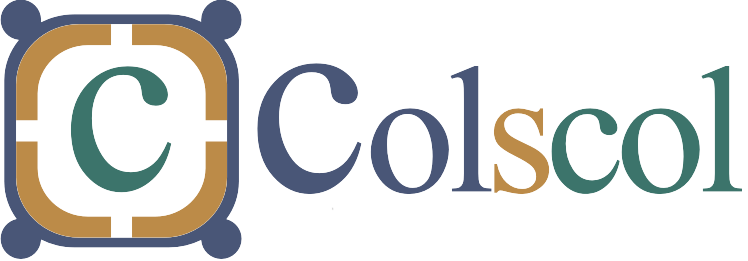
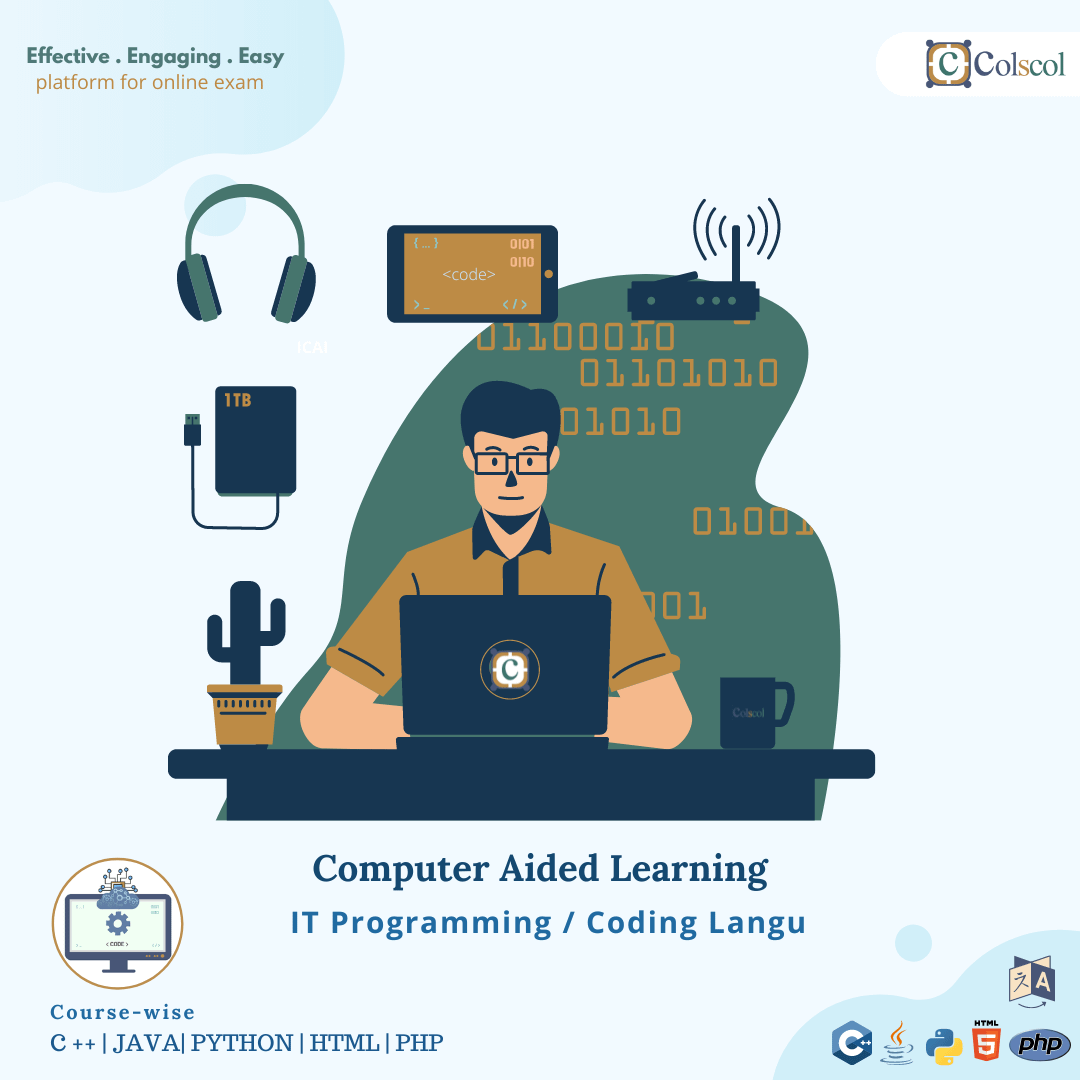









Ram –
Easy to use and very effective working to any gadget from anywhere through mobile
Nice content … very useful …. clear all the concepts with a good question bank of test series …
Arpan kumar –
Most easiest way to conduct live classes …
Very good and experience faculty for physics … i am from small town and colscol connect me to kota faculty for classes … just like classroom coaching
Inder Parihar –
I came to know about Colscol Elearn through my friend about “Live Doubt Session ”. I asked my parents & they agreed. When I used Colscol Elearn Doubt Session Program they gave my answer in very explanatory way in real-time interaction
Ritik mishra –
Very useful with the experience faculty and they are concern about the result
Best for the beginners The course structure is satisfying, helpful course materials, online live support during any day in a week for queries clarifications
manhar Rane –
The concepts, illustrations and overall explanations are very detailed and second to none. The live lecture like a class room helped me nail the basics to perfection. It is just perfect for us